Within a year, Google plans to stop supporting so-called third-party cookies, a technology that advertisers have used for decades to track users, in its Chrome browser.
But this doesn’t mean such tracking will simply stop. It would be odd if the tech giant, whose revenue comes mostly from online advertising, voluntarily gave up the ability to collect user data. Instead, third-party cookies will be replaced by a new technology — Google Ad Topics. In fact, Google Ad Topics is already here: the company integrated it into the Chrome browser this summer and recently started to roll it out to the Android operating system.
In this post, we explore how Ad Topics works, where to disable it in the Chrome and Android settings, and what else you can do to avoid being tracked by online advertisers.
A little history: Google Privacy Sandbox and FLoC
Let’s first go back a bit to Google Privacy Sandbox. This is what Google calls the entire initiative to abandon third-party cookies and replace them with different technologies for targeted advertising. Google first started talking about this initiative back in August 2019. As you can see, it’s taken them four years to develop specific solutions for phasing out cookies.
The purpose of this initiative is, on the one hand, to get rid of technology that’s widely perceived as a violation of privacy. On the other hand, Google wants to find a way to continue showing personalized ads to users — maintaining the competitive advantage that made it an internet giant.
If you look at the Wikipedia article on Privacy Sandbox, you’ll find a long list of candidate technologies that Google planned to use to move away from third-party cookies. However, in 2021, a technology called Google FLoC emerged as the primary candidate. Let’s discuss it in more detail.
What is Google FLoC?
FLoC (Federated Learning of Cohorts) was a technology proposed by Google aimed at changing the approach to targeted online advertising — making it more private. Instead of using individual user behavior data to personalize ads, FLoC grouped users with similar interests — meaning similar browsing histories — into “cohorts”. These cohorts were then assigned a unique identifier, which advertisers can use to target their ads.
One of the key advantages in terms of user privacy was that FLoC didn’t send user activity information to Google servers, but processed the data locally — directly on the user’s device.
It’s worth noting that, despite the name, FLoC didn’t actually use federated learning. Its use was initially planned, but it turned out that local computing was good enough.
What is federated learning? It’s a variant of machine learning — an alternative to the centralized learning approach. In centralized learning, data from all devices is uploaded to a central server where the AI model is trained. In federated learning, data isn’t sent to a central server; instead, local models are trained on local data directly on the devices. These devices then exchange the training results, rather than the user data itself, with the server. Based on the results of this local training, a global AI model is built — thus, the local AI models and the global AI model mutually train each other. This is all done to eliminate the need for centralized storage of user data.
As is often the case with attempts to have one’s cake and eat it too, the technology was criticized from both sides. Despite Google’s claims that FLoC is 95% as effective as third-party cookies, advertisers weren’t satisfied with the technology’s performance.
Privacy advocates, in turn, were extremely unhappy that FLoC didn’t adequately address user privacy concerns — and also that millions of Chrome users were included in the testing of FLoC without their consent. However, the main privacy concern regarding Google FLoC was its highly precise methods for categorizing users — the possible number of cohorts exceeded 30,000 — which allowed too much scope for user tracking.
A significant portion of the internet industry quickly took up arms against Google FLoC, including all Chromium-based browser developers — which refused to include FLoC in their products, and Amazon — which disabled FLoC on all its websites. Consequently, just a few months after the testing of FLoC began, Google decided to freeze the project. Already by early 2022, they officially announced the abandonment of FLoC in favor of another technology — Topics API.
What is Google Ad Topics (Topics API)
Google Ad Topics (also known as Topics API) is a technology that Google is currently planning to use to replace third-party cookies for targeted advertising. Ad Topics functions somewhat similarly to FLoC: it also relies on browser history (in the case of Chrome) or app usage (in the case of Android), through which a locally operating algorithm tries to identify user interests.
However, there are significant differences: while FLoC grouped users with similar interests into cohorts with unique identifiers, Topics API only compiles a list of things that interest the user — that is, “topics”.
At the time of writing this article, there were 629 such topics, but this list is constantly being updated, so the number will continue to grow. In Google Ad Topics, each webpage on the internet is associated with a certain topic. The algorithm constantly updates the list of Google topics assigned to the user based on what they’ve visited recently. Here’s how it works:
- Every week, the user is assigned five topics based on the sites they visited the most that week.
- Three lists of five topics each are created for the last three weeks.
- A site that wants to show ads to the user requests the topics assigned to that user from Topics API. The algorithm randomly selects one topic from each of the three lists and provides the site with these three topics for displaying targeted ads.
- The topics assigned to the user are stored for only three weeks. Older topics are deleted, and a list of five new topics is generated every week.
Since there is an element of randomness in the selection of topics, it seems that identifying a specific user or even a narrow group of users from such information is not so easy. Nevertheless, even soft and gentle tracking is still tracking, and targeted advertising is not to everyone’s taste. The good news is that Google allows you to not only manually configure Ad Topics but also to disable them altogether. For the sake of your privacy, we recommend doing this.
How to disable Google Ad Topics in the Chrome Browser
To disable Google Ad Topics data collection in the Chrome settings, go to Settings → Privacy and security → Ad privacy. The main point of interest on this tab is the first option, Ad topics. Click on this option and turn off the switch in the window that opens.
Alternatively, you can go directly to the Google Ad Topics settings by entering the following path in the Chrome address bar:
chrome://settings/adPrivacy/interests
While you’re in this part of the browser settings, it doesn’t hurt to disable two other options on the Ad privacy tab: Site-suggested ads and Ad measurement. That’s it! You’ve successfully disabled Google Ad Topics in the Chrome browser.
Note! Chrome settings are specific to each user profile. So, if you use Chrome with multiple Google accounts on the same computer, you’ll need to disable Ad Topics for each account separately. Go through all your Chrome profiles and repeat the steps above.
How to disable Google Ad Topics in the Android operating system
Disabling Google Ad Topics in the Android operating system must be done directly in your smartphone’s settings. To do this, go to Settings → Google → Ads → Ads privacy → Ad topics and turn off the switch in the window that appears.
Again, since you’re already adjusting the privacy settings, go back to Settings → Google → Ads → Ads privacy and also disable App-suggested ads and Ad measurement. Now, go one step back to Settings → Google → Ads and click on Delete advertising ID.
Please note that this guide is for the standard version of Android. Depending on the manufacturer, smartphone model, and firmware version, the names of settings and paths might vary slightly. If you can’t find them following these instructions, try using the search in the Android settings.
Note! If you disable Google Ad Topics on Android and then receive a notification about “new ad privacy features”, Google Ad Topics might be re-enabled automatically. If that happens, it’s best to go to your smartphone settings and make sure it’s turned off.
How to opt out of personalized ads in the Google Account settings
Still with adjusting your privacy and ad settings, there’s one more thing worth doing: disable personalized ads for your Google account.
To do this, go to the Google’s My Ad Center page. If you haven’t disabled personalized Google ads yet, this page will be covered with colorful category and brand tiles. You can hang around here for a long time, choosing what kind of advertising you want to see.
But don’t let the pretty advertising distract you — rather than choosing anything here, it’s best to just turn it all off. What you’re looking for here is a shy little switch at the top right of the page labeled Personalized ads — switch it to Off.
Note! This setting is also specific to each Google account. Therefore, if you use multiple accounts, you need to disable personalized ads separately for each of them.
All set? Congratulations! You’ve now used all the available settings that help you avoid unnecessary attention from both Google and advertisers.
More privacy
But why limit yourself to the anti-tracking options Google provides in the settings of its products and services? It’s a good idea to use additional methods of combating data collection. In particular, we recommend the Private Browsing feature available in all our paid subscriptions — Kaspersky Standard, Kaspersky Plus, and Kaspersky Premium.
 google
google
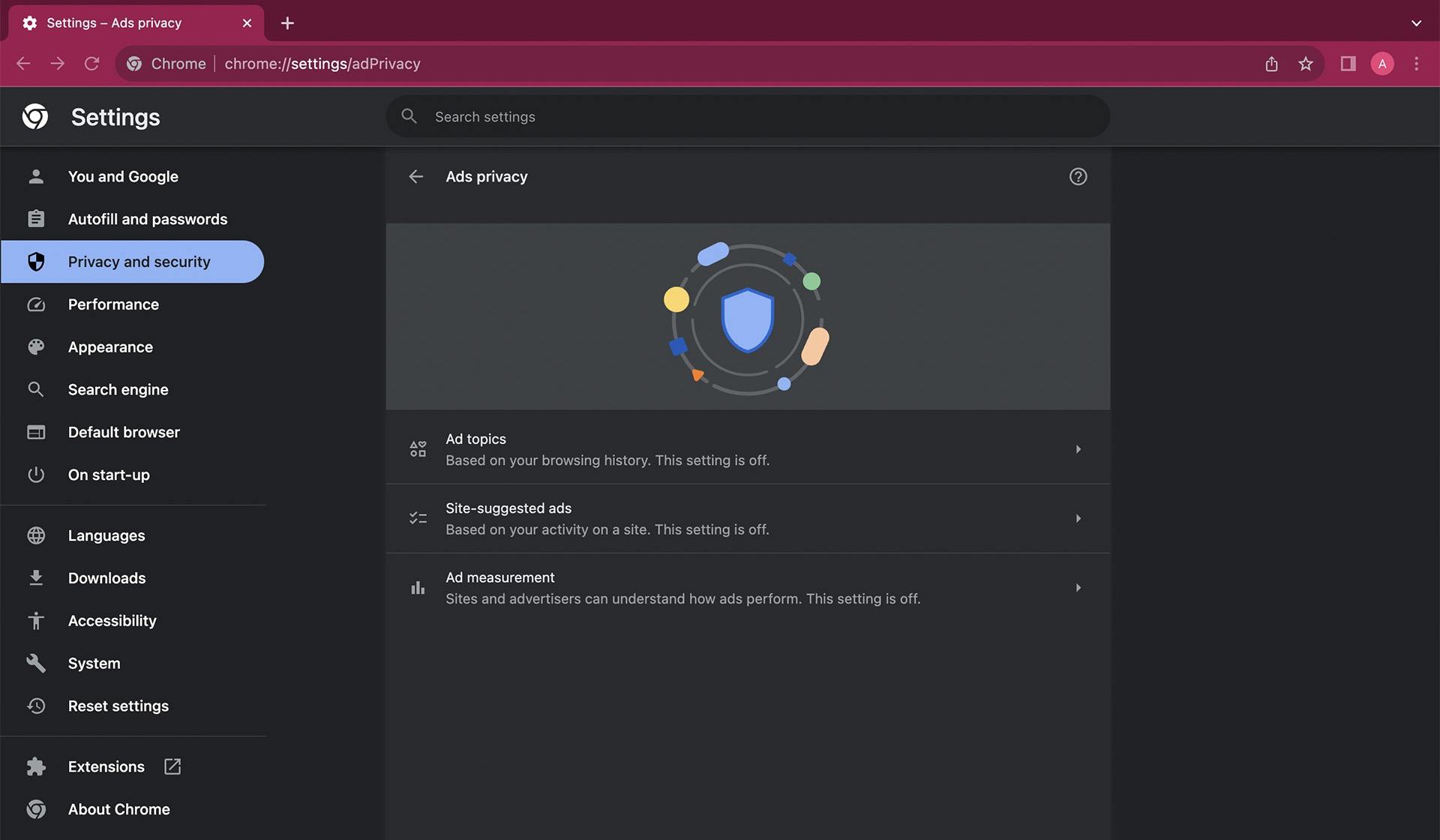
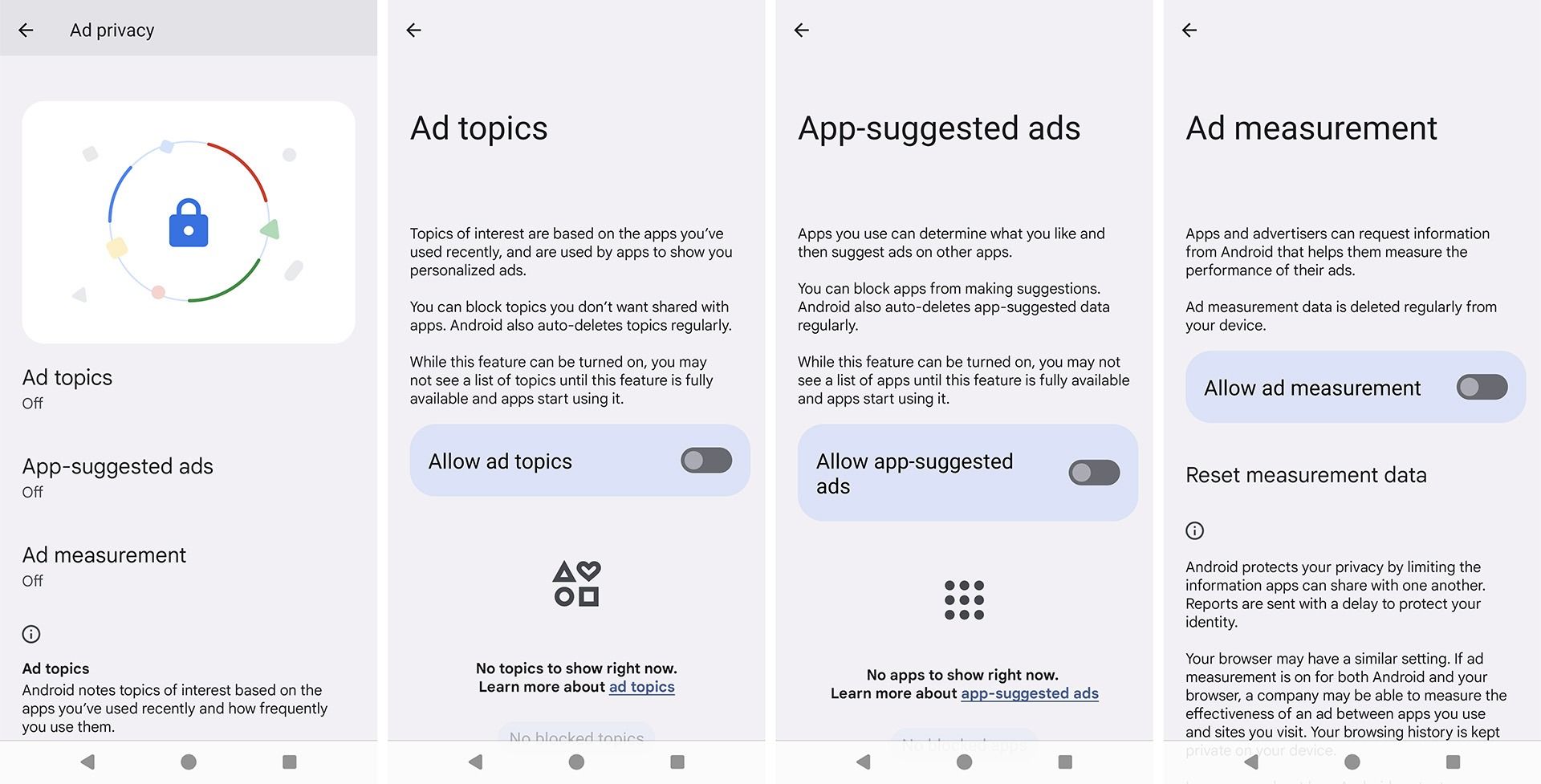
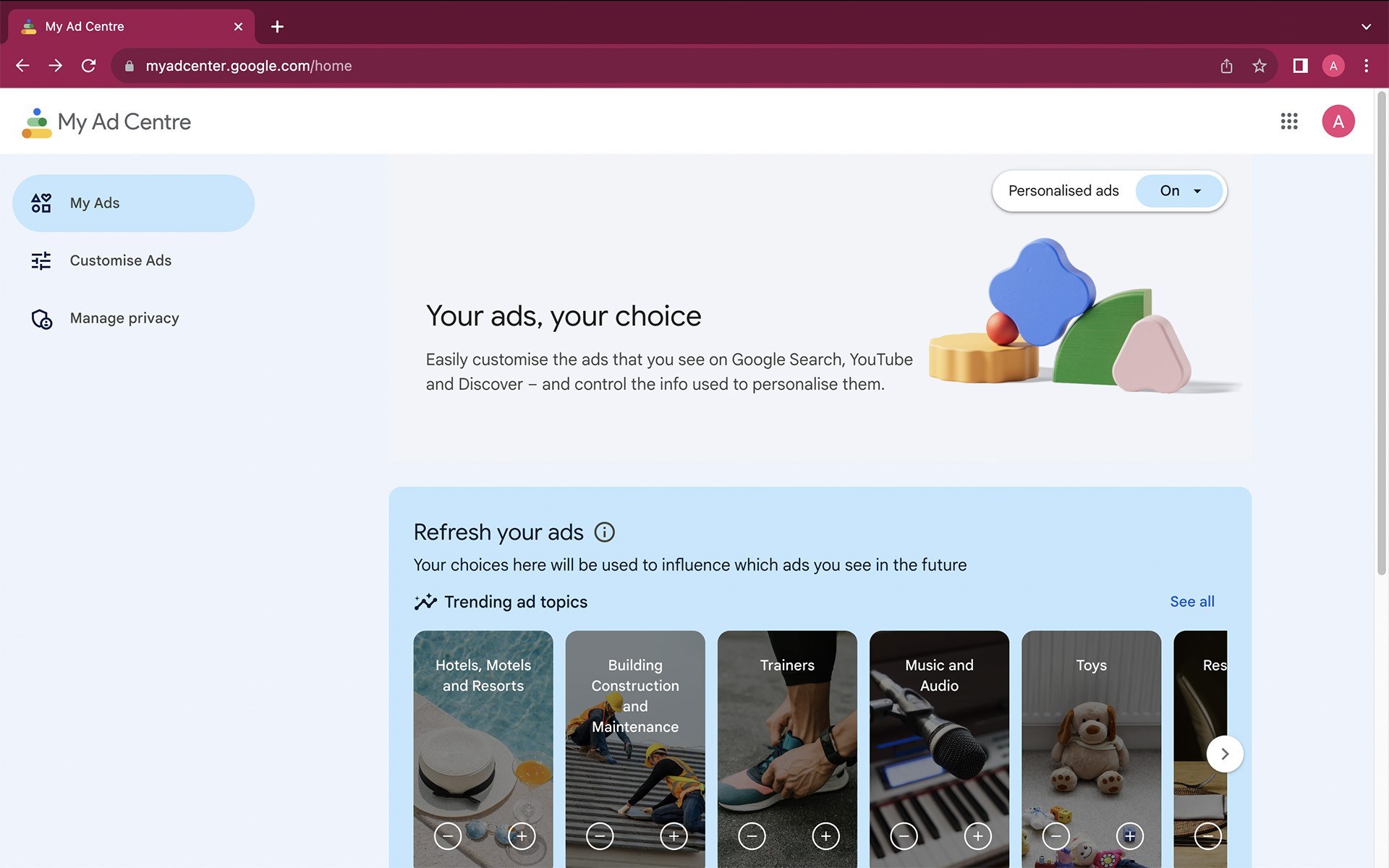
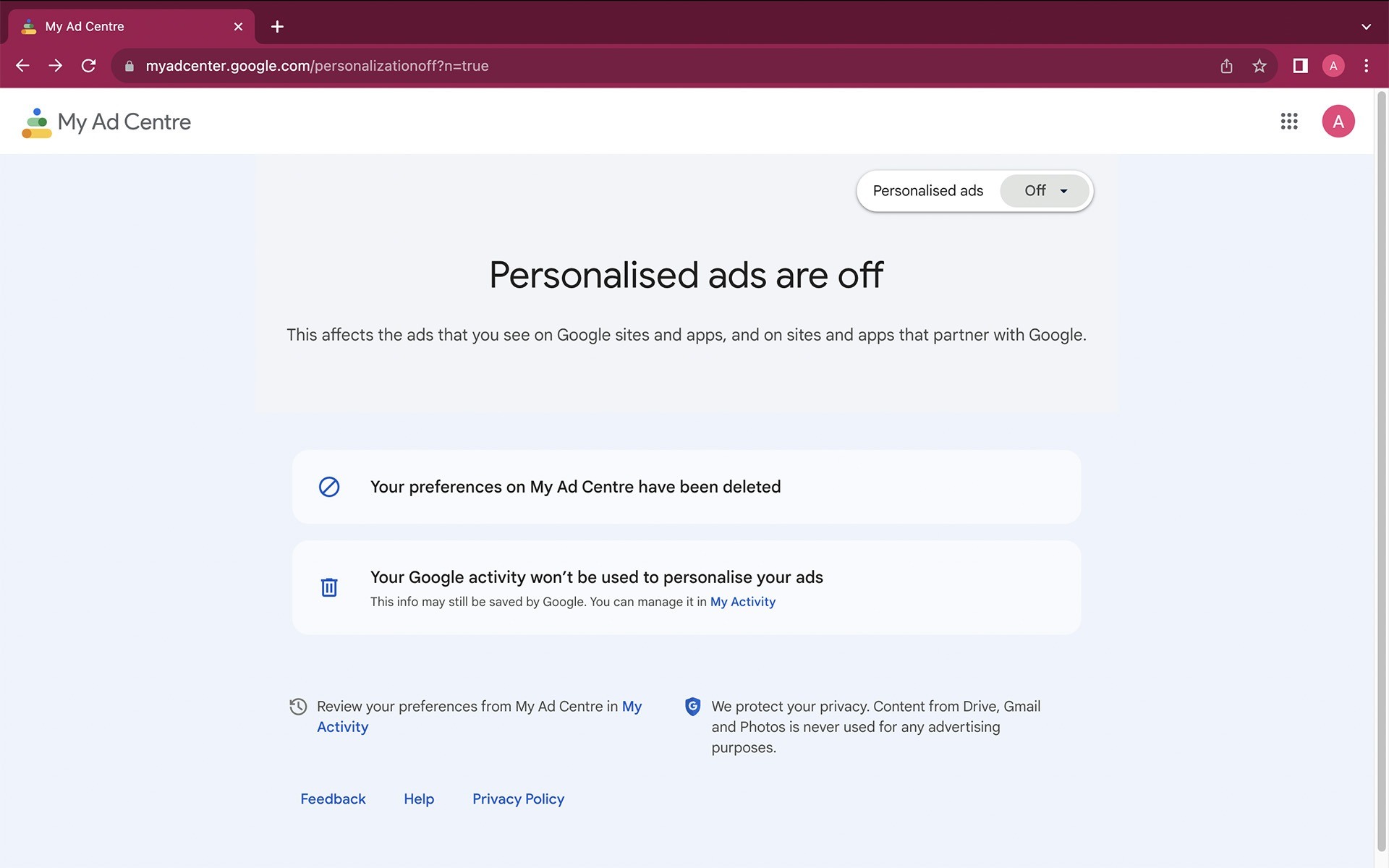

 Tips
Tips