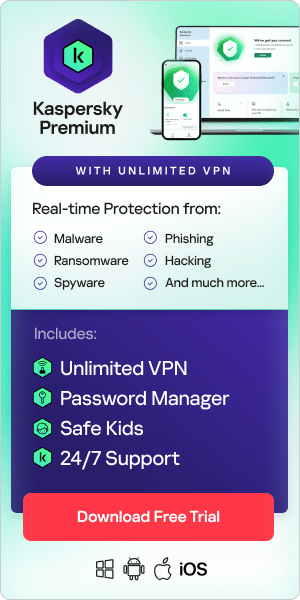The internet provides access to a vast array of information and services, but not all content is suitable for children. What is or is not considered appropriate is up to individual parents and carers to decide, and will vary according to age, ability, values, beliefs, and so on.
Many parents and carers find that parental controls are a useful way to ensure their children are not exposed to inappropriate content online. Read on to find out more about parental controls and how to set them up for various platforms and devices.
What do parental controls do?
Parental controls enable you to control what your child accesses online, and for how long. They can filter out inappropriate content, such as pornography or violence, limit what images or online conversations can be shared, and set limits on screen time. Parental controls can be set at three different levels:
- At network level– With your broadband provider
- At device level– On your phone, tablet, games console, or computer
- At application level– Within browsers, apps, games, and streaming services
There are also dedicated parental control apps which can allow you to take greater control of your child’s online experience.
Depending on the product, these tools can:
- Filter out or block inappropriate websites and other content
- Restrict the ability to download or purchase certain types of apps
- Control the use and access of certain devices on your home network
- Monitor and report on sites or apps your child uses
- Block music with inappropriate lyrics
- Monitor what your child posts or sees on social media
- Limit what a child can find using a search engine
- Monitor and/or limit what your child can type or is exposed to, such as cyberbullying or hate speech
- Limit overall screen time or screen time of certain apps
- Limit the ability to watch videos, movies or TV shows based on age ratings
- Ask a child torethinkwhat they are about to send or post if it may be inappropriate or hurtful to others.
It’s important to remember that parental control tools only work on the devices, networks, or services on which they are installed. They won’t work if your child logs on away from home on someone else’s device and network-level controls may not work if a child connects via a cellular network or a Wi-Fi network away from home.
In this guide, we look at how to set up parental controls on some popular devices, platforms, and services, including:
- iPhone
- Android
- Windows 10
- Internet browsers
- YouTube
- Netflix
- Search engines
- Nintendo Wii and Nintendo DS
How to set up parental controls on iPhone
To set screen time plus content and privacy restrictions on an iPhone:
- Go to Settings and tap Screen Time.
-
Tap Turn on Screen Time, then tap it again. Choose
This is My [Device] or This is My Child's [Device].
- If you are the parent or guardian on your device and want to prevent another family member from changing your settings, tap Use Screen Time Passcode to create a passcode,then re-enter the passcode to confirm.After you have confirmed your passcode, you will be asked to enter your Apple ID and password. This can be used to reset your Screen Time passcode if you forget it.
- If you are setting up Screen Time on your child's device, follow the prompts until you get to Screen Time Passcode and enter a passcode. Re-enter the passcode to confirm. After you have confirmed your passcode, you will be asked to enter your Apple ID and password. This can be used to reset your Screen Time passcode if you forget it.
- Tap Content & Privacy Restrictions. If asked, enter your passcode, then turn on Content & Privacy Restrictions.
Choose a passcode which is different from the passcode you use to unlock your device. To change or turn off the passcode on your child's device, tap Settings > Screen Time > [your child's name]. Then tap Change Screen Time Passcode or Turn Off Screen Time Passcode and authenticate the change with Face ID, Touch ID or your device passcode.
With iOS 16, while you are setting up Screen Time for a child's device, you can set age-related restrictionsfor content in apps, books, TV programmes and films. Just follow the onscreen instructions during the set-up process.
How to set up parental controls on Android
Android’s parental controls are within the Google Play Store app, so you will need to open that on the device on which you want parental controls to operate. Depending on the version of Android you have, you will either see the three-line ‘hamburger’ menu icon in the search bar at the top, or a tappable profile picture. Tap on it and then on Settings.Then:
- You should now see several options in the Settings page. Select Family. Tap on the arrow at the right of the screen.
- When you tap on the arrow, it will expand the section, enabling you to see the available options and the current status of the parental controls. If someone hasn’t already set up parental controls for this device, it should say that parental controls are off. Tap on that option to continue.
- Before you can adjust the parental control settings, you need to turn parental controls on. You can do that by tapping the button at the top of this page. Hit the same button if, for whatever reason, you want to turn parental controls off again.
- To prevent children from going into Settings and turning off parental controls, Android will now ask you to create a PIN. Remember this PIN, since you won’t be able to turn off parental controls without it.
- You should now be returned to the Settings > Parental Controls page, this time with the message “Parental controls are on” at the top. You can now tap on the kind of content for which you want to add restrictions.
- The limit system is straightforward: simply pick the age rating you want to enforce and Android will do the rest. If you restrict games and apps to a particular age, it will also exclude apps that don’t have an age rating.
Install Family Link
If you require more complex parental controls, you could consider the Family Link app from the Google Play store or iOS App Store. This enables you to create a family group by inviting family members via their Google Accounts (or creating new ones, for under-13s), and once you have set it up, you can set limits on a per-account basis, not just one device.
Family Link enables you to set time limits and bedtimes, block or allow specific apps, locate devices, and hide specific apps altogether. It will also notify you if your family members try to download apps from the Play Store, allowing you to approve or deny the request.
Family Link can limit app access to hardware features such as the microphone or camera. It can set the filtering preferences for the YouTube Kids app and manage SafeSearch settings for Google web searches. You can do some of these things via the Family Link website (families.google.com) but features such as screen-time limits are app-only.
How to set up parental controls on Windows 10
To use Windows Parental Controls and Microsoft Family Safety features, both you and your child need aMicrosoft Account. Although you can obtain a Microsoft account for your child before you configure available parental controls in Windows 10, it’s simpler and more straightforward to obtain the account during the configuration process. Whatever you decide, follow these steps to get started.
Parental Controls are only applied when the child logs in to a Windows device using their own Microsoft Account. These settings will not prevent what they do on their friends’ computers, school computers, or their Apple or Android devices, or when they access a computer under someone else’s account (even your account).
- Select Start and choose Settings to launch the Windows Settings app.
- Select Accounts.
- In theleft pane, select Family & Other Users.
- Select Add a Family Member if your child does not have a separate account on your device. This step launches a Microsoft Account wizard.
- Select Add a Child the either enter your child's email address or select The Person I Want To Add Doesn’t Have An Email Address.
- Read the information offered (what you see here depends on what you selected in Step ), and choose Close.
Find, Change, Enable, or Disable Parental Controls (Windows 10):
The default Windows Family Safety controls may already be turned on for your child’s account, but it’s a good idea to check that they meet your needs. To review the setting, configure, change, enable, or disable them, or to enable reporting for a Microsoft Account:
- Select Start>Settings>Accounts>Family & Other People, and then choose Manage Family Settings Online.
- Log in if prompted, and then locate the child account from the list of accounts included with your family. Select Screen Time below your child's name to open the Screen Time tab.
- Make changes to the default Screen Time Settings using the drop-down lists and daily timelines.
- Select More Options under your child's name and choose Content Restrictions.
- Activate Block Inappropriate Apps And Games and Block Inappropriate Websites. Add any apps or websites you wish to block or allow and select an appropriate age rating.
- Select the Activity tab and expand Manage. Select Turn On Activity Reporting and Email weekly reports to meto receive weekly reports of your child’s activities while online. How to set up parental controls on internet browsers

How to set up parental controls on Chrome
If you set up a Google Family Link account, you can use the app to manage the websites that children can visit on Chrome. You can also limit their ability to grant permissions on websites, and block or allow certain websites. Children who are signed into their Google Account can’t use incognito mode.
- Open the Family Link app.
- Select View on your child's profile.
- On the Settings card, tap Manage.
- Tap Filters on Google Chrome.
- Choose the setting you want to apply:
- Allow all sites: Your child can visit all sites unless you block any.
- Try to block mature sites: Hides most explicit and sites.
- Only allow certain sites: Your child can only visit sites you allow.
- Tap Manage sites if you want to allow or block certain sites manually.
How to set up parental controls on Microsoft Edge
Microsoft Edge offers a mode called Kids Mode. To set this up, click on your account profile in the upper right corner of Edge and select Browse in Kids Mode. From here, you will be asked to choose the appropriate age range for your child, either 5-8 or 9-12.
How to set up parental controls on YouTube
YouTube Restricted Mode is an optional setting that helps screen adult content. When enabled, YouTube filters out mature content on that specific device or browser.
There are two ways to use Restricted Mode:
1. If your child shares your YouTube account, enable Restricted Mode on their device without impacting what you see on your device.
2. If your child has their own accounts, enable Restricted Mode on all their devices to block potentially inappropriate content.
Note: Currently, children over the age of 13 in the United States are not eligible for supervised accounts. They are of legal age to manage their own accounts.
To turn on Restricted Mode on your children’s mobile devices:
- Open the YouTube app.
- Tap on your profile picture in the top right corner.
- Tap Settings and then tap General.
- Toggle Restricted Mode to the on position.
To turn on Restricted Mode using the YouTube app:
If you are iOS user, click the Account button in the top right corner. Select
Settings and then General. Then you can turn on the
Restricted Mode filtering.
For Android users, access your YouTube/Google account. Select Settings from the "three-dot" icon. Scroll down to find General and then enable Restricted Mode.
How to set up parental controls on Netflix
To control what content your child sees on Netflix, you can set up a Netflix Kids profile. A Netflix Kidsprofile is intended for ages 12 and under and will only play TV shows and movies selected for children and won’t allow access to account settings or Netflix mobile games. All Kids profiles have an icon that says “kids” which makes them easy to identify.
To set up a Netflix profile for each member of your family:
- Go to Manage Profiles and select Add Profile.
- Type the name of the family member the profile is for. To use the Netflix Kids experience, select Kids.
- Select Continue, and the new profile will show up on your account.
If you want to switch an existing profile on your account to the Netflix Kids experience:
- Go to Manage Profiles and click on the profile.
- Under Maturity Settings, click Edit, and enter your account password when prompted.
- Check the box to display the Netflix Kids experience, then click Save.
How to set up parental controls on search engines
Google offers SafeSearch and Bing has its own feature to restrict the sites you can find. These settings are generally effective at restricting what your child can find through search but they are not perfect and only work on the search engines where they are configured.
To set up Google SafeSearch:
- Go to the Google search engine.
- Go to Search Settings .
- Under SafeSearch filters, check the box next to Turn on SafeSearch.
- At the bottom of the page click Save.
To set up Bing SafeSearch:
- Visit https://www.bing.com/account .
- Under Search and SafeSearch toggle on Strict.
- At the bottom of the page click Save.
To set up Yahoo SafeSearch:
- Open the Yahoosearch enginein a browser or open the Yahoo search app and sign in.
- Search for a term, then scroll down to Settings at the bottom left of the page.
- Click Settings.
- Select Preferences.
- Select your SafeSearch preference, then tap Done (if on iOS).
How set up parental controls on Nintendo Wii
The Wii Parental Controls settings enable you to manage what Wii content is accessible to the console users. If you apply Parental Controls, you will be prompted to set a 4-digit PIN which will allow you to adjust the Parental Controls settings in the future and to access content that may be restricted by the Parental Controls settings.
The default setting for Parental Controls is "Off" which means that the console will allow all content unless you change the settings. There is one Parental Control setting per console, so it’s advisable adjust the settings to the most secure level that you need for your family; you can then share the PIN with users who may be allowed access to blocked content.
To adjust the Parental Controls settings:
- Access the Wii System Settings.
- Click on the blue arrow to reach the Wii System Settings 2 menu options.
- Choose Parental Controls and select Yes.
- Enter the 4-digit PIN and select OK. If you have forgotten the PIN, select I forgot to answer the secret question. (Answers to the secret question are case sensitive.)
- You can adjust the Highest Game Rating Allowed to be played on the Wii console.
- If your Wii console is also connected to the internet, you can place limits on the following online features:
-
Internet Channel
If you have downloaded the Opera browser (subject to availability) via the Wii Shop Channel, it is possible to allow or restrict use of the browser. -
News Channel
Control access to the News Channel. -
Wii Messages
You can disable the Wii console's ability to send and receive messages from other Wii consoles. Wii consoles can only send and receive messages if both of the Wii users have entered each other’s Wii numbers in their Address Books. Your system will still receive system updates and related business messages from Nintendo regardless of this Parental Controls setting. -
Use of Wii Points
This setting controls the use of Wii Points, which are used to acquire downloads from the Wii Shop Channel. If this setting is on, users will be required to enter the 4-digit PIN in order to use Wii Points to download items from the Wii Shop Channel. - Confirm the setting is as desired by clicking the "Settings Complete" button on the bottom right corner.
How to set up parental controls on Nintendo DS
Parental Controls can be set at any time on Nintendo 3DS family systems. You can configure these options while setting up the Nintendo 3DS family system for the first time, and then later they can be altered via System Settings.
Follow these steps to set up Parental Controls:
- Open the System Settings software from the HOME Menu.
- Select Parental Controls and follow the on-screen instructions.
- Choose a PIN code to ensure that your child cannot change your chosen settings. You will be asked to enter the PIN twice to confirm.
- Select a secret question and answer in case you forget your PIN. This can used to retrieve access to Parental Controls if you forget your PIN.
- You can choose to register an email address; so choose an email address your child does not have access to. If you forget your PIN and the answer to your secret question, you can request for a master key to be sent to your registered email address, which will allow you to reset your PIN code. You will be asked to enter the email address twice.
- By default, all Parental Control options are enabled. You can individually configure the settings to your needs by selecting the separate topics. Please note that you will need the PIN code to access certain important functions, including Internet Settings and Format System Memory.
- Once you are satisfied with your settings, tap the Done button to confirm. You will be taken back to the Parental Controls front screen.
If you wish to change your settings at any time, enter Parental Controls via System Settings. You will need to enter the PIN code to access the Parental Controls software after it has been set up. From the Parental Controls front screen you can adjust settings, change your PIN, secret question, secret answer or email address, or clear Parental Controls settings entirely.
Use a parental control app like Kaspersky Safe Kids to protect your kids
While you can use parental controls on a variety of devices and platforms, you may find that the best way to secure your child’s online activity is by using a dedicated parental controls app. Kaspersky Safe Kids protects your kids online and offline with award-winning parental controls. It includes flexible tools that help you safeguard their activities, monitor their behavior, and teach them self-control. With Kaspersky Safe Kids, you can:
- Block access to inappropriate or harmful content
- Set screen time limits per child, per device
- Track your kids’ location with GPS
- Monitor your kids’ YouTube searches to ensure their online habits are healthy
- Block search requests against harmful adult topics like alcohol, tobacco and gambling
Related products:
Further reading: